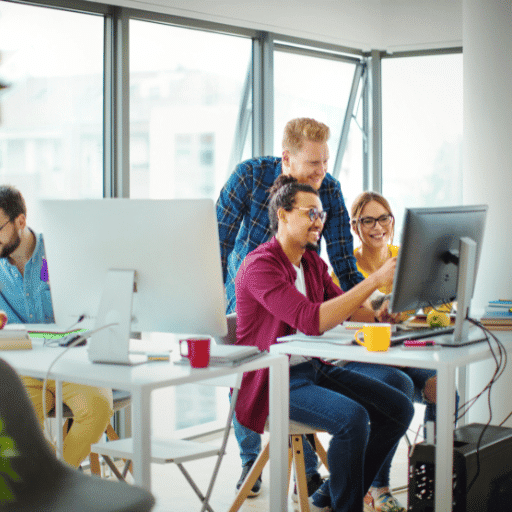allGeo Online Training
There are many reasons why companies request training in using allGeo software. They might have recently signed up to allGeo and want to ensure that they’re using the software to its full potential. They might want to onboard staff members to use allGeo and want a certified trainer to answer all the tough questions that the team has.
In this article, we’ll be looking at some basic information that will help you get prepared for working with a software trainer. We’ll look at allGeo implementation steps, how to onboard new users, how to train admins and how to best set up permissions. We’ll also look at a sample one-day training schedule that you could tailor with your trainer and will outline our upcoming allGeo online course. Let’s start with implementing allGeo in your business.
Implementation
To get started with allGeo, a field services software, the first step is to sign up for an account on their website. Once registered, you can start by setting up your company profile, including adding your team members and defining their roles. Next, you can create and customize your job templates, which will help streamline your field service operations. After that, you can start scheduling and assigning jobs to your team members, and track their progress in real-time using the software’s GPS tracking feature. Additionally, you can use allGeo’s reporting and analytics tools to gain insights into your field operations and make data-driven decisions. Finally, you can integrate allGeo with other software systems you use, such as CRM or accounting software, to further enhance your workflow efficiency.
Who Needs Training?
For a company getting started with allGeo, the types of users who would need training in this software include field service technicians, dispatchers, and managers. Field service technicians would need training to learn how to use the mobile app to receive and complete work orders, track their time and location, and submit reports. Dispatchers would need training to understand how to assign and schedule work orders, track technician locations, and communicate with technicians in the field. Managers would need training to learn how to use the software to monitor and analyze field operations, generate reports, and make data-driven decisions. Training would cover the various features and functionalities of allGeo, as well as best practices for efficient and effective use of the software.
User Onboarding
1. Begin by creating user accounts for new users in the allGeo software, ensuring that each user has a unique login and password.
2. Provide new users with a comprehensive training session on how to navigate and use the allGeo software, including features such as job scheduling, GPS tracking, and reporting.
3. Encourage new users to explore the software’s user-friendly interface and familiarize themselves with the various tools and functionalities available.
4. Offer ongoing support and assistance to new users, addressing any questions or concerns they may have during the onboarding process.
5. Emphasize the importance of data accuracy and proper usage of the software to ensure optimal results and efficiency.
6. Regularly communicate with new users to gather feedback and identify any areas where additional training or support may be needed.
7. Provide resources such as user manuals, video tutorials, and FAQs to help new users troubleshoot common issues and enhance their understanding of the software.
8. Continuously update and improve the allGeo software…
Training Admins
To train admins of allGeo, start by providing an overview of the software’s features and functionalities. Explain how it can streamline field service operations and improve efficiency. Next, demonstrate the step-by-step process of setting up and configuring the software, including user management, job scheduling, and reporting. Encourage admins to explore the software’s interface and practice using different modules. Offer hands-on training sessions where admins can ask questions and receive guidance. Provide comprehensive training materials, such as user manuals and video tutorials, for reference. Additionally, offer ongoing support and encourage admins to attend webinars or workshops to enhance their knowledge and skills. Regularly communicate software updates and new features to keep admins up-to-date.
Setting Up Permissions
To set up user permissions in allGeo, start by accessing the admin dashboard. From there, navigate to the “User Management” section. Here, you can create user groups and assign specific permissions to each group. To add users, click on the “Add User” button and fill in the required details. Once users are added, you can assign them to specific user groups. Permissions can be customized based on job roles and responsibilities. For example, you can grant field technicians access to view and update job details, while restricting their ability to modify system settings. It is important to regularly review and update user permissions to ensure data security and maintain proper access levels within the software.
allGeo Training Schedule (example)
9:00 AM – Introduction to allGeo: Overview of the software’s features and benefits, including real-time tracking, task management, and reporting capabilities.
10:00 AM – User Interface: Step-by-step guide on navigating the software’s interface, including how to access different modules and customize settings.
11:00 AM – Task Management: Training on creating, assigning, and tracking tasks using allGeo, including setting priorities, adding notes, and updating task status.
12:00 PM – Lunch Break
1:00 PM – Real-time Tracking: Demonstration on how to track field workers in real-time using GPS technology, including monitoring their location, speed, and distance traveled.
2:00 PM – Reporting and Analytics: Training on generating reports and analyzing data collected by allGeo, including creating custom reports, filtering data, and identifying trends.
3:00 PM – Q&A Session: Addressing any questions or concerns from the trainees, providing additional clarification on any topics covered during the training…
Upcoming allGeo Course
We have a comprehensive allGeo course on our waitlist for creation. Join the course waitlist for the below course.
Course Name: Mastering allGeo: Streamlining Field Services
Description: This comprehensive online course is designed to equip individuals with the necessary skills to effectively utilize allGeo, a powerful field services software. Participants will learn how to optimize field operations, automate workflows, and enhance productivity through hands-on exercises and real-world examples. From creating and assigning tasks to tracking and analyzing field data, this course covers all aspects of allGeo’s features and functionalities. By the end of the course, learners will be proficient in leveraging allGeo to streamline field services, improve customer satisfaction, and drive business growth.
Expected Learning Outcomes:
1. Understand the key features and capabilities of allGeo.
2. Effectively manage field operations and tasks using allGeo.
3. Automate workflows and reduce manual efforts through allGeo’s advanced functionalities.
4. Analyze field data and generate insightful reports for informed decision-making.
5. Enhance customer satisfaction and optimize resource allocation using allGeo’s tools and techniques.
What Next?
We’ve outlined above some of the basics of implementing allGeo in your business, getting staff onboard, updating settings etc and we’ve also looked at a sample online training schedule. If you’re looking for a virtual training session or in-person, on-site allGeo training, reach out using the Request Training button above. If you’d like to enrol in a self-paced, online allGeo course, join the course waitlist and you’ll be the first to know when it launches.