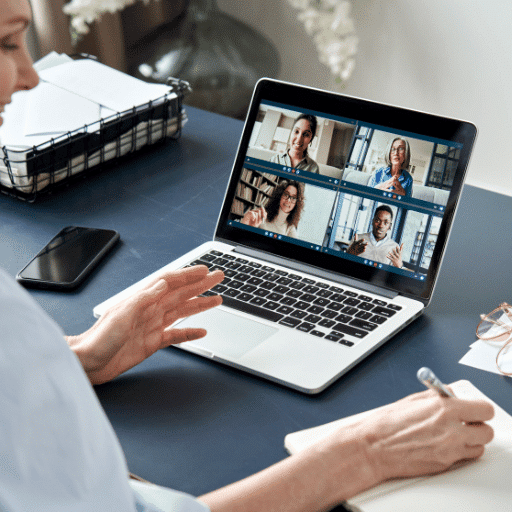Adobe Acrobat Sign Online Training
There are many reasons why companies request training in using Adobe Acrobat Sign software. They might have recently signed up to Adobe Acrobat Sign and want to ensure that they’re using the software to its full potential. They might want to onboard staff members to use Adobe Acrobat Sign and want a certified trainer to answer all the tough questions that the team has.
In this article, we’ll be looking at some basic information that will help you get prepared for working with a software trainer. We’ll look at Adobe Acrobat Sign implementation steps, how to onboard new users, how to train admins and how to best set up permissions. We’ll also look at a sample one-day training schedule that you could tailor with your trainer and will outline our upcoming Adobe Acrobat Sign online course. Let’s start with implementing Adobe Acrobat Sign in your business.
Implementation
To get started with Adobe Acrobat Sign, a form builders software, the first step is to sign up for an account on the Adobe website. Once registered, download and install the software on your computer or mobile device. Next, familiarize yourself with the user interface and explore the various features and tools available. To create a form, simply click on the “Create Form” button and follow the prompts to add fields, customize the layout, and set up any necessary workflows. After designing the form, you can easily share it with others for collaboration or collect signatures. Adobe Acrobat Sign also offers integration options with other software and platforms, allowing for seamless workflow management.
Who Needs Training?
For a company getting started with Adobe Acrobat Sign, there are several types of users who would benefit from training in this software. Firstly, administrative staff who handle document management and workflow processes would need training to effectively utilize the form builders and digital signature features. Secondly, sales and marketing teams who frequently send out contracts and agreements would benefit from training to streamline their document signing processes. Additionally, legal and compliance teams would require training to ensure they understand the software’s security features and how to maintain legal compliance when using digital signatures. Lastly, IT professionals responsible for software implementation and maintenance would need training to effectively integrate Adobe Acrobat Sign into the company’s existing systems and troubleshoot any technical issues that may arise.
User Onboarding
1. Determine the user roles and permissions needed within the software, such as administrators, managers, and regular users.
2. Create user accounts for each individual, ensuring that their email addresses are accurate and accessible.
3. Send an email invitation to each user, providing them with a unique link to set up their account and create a password.
4. Instruct users to follow the link and complete the account setup process, including verifying their email address.
5. Provide users with a comprehensive training session or tutorial on how to navigate and utilize the software’s features effectively.
6. Encourage users to explore the software’s resources, such as online documentation, video tutorials, and customer support channels.
7. Set up regular check-ins or meetings to address any questions or concerns users may have during their onboarding process.
8. Monitor user activity and progress to ensure they are successfully adapting to the software and offer additional support if needed.
9. Continuously gather feedback from users to identify areas for improvement and enhance…
Training Admins
To train admins of Adobe Acrobat Sign, start by providing an overview of the software’s features and functionalities. Explain how to create and manage forms, collect signatures, and track document status. Demonstrate the process of integrating the software with other tools and platforms. Offer hands-on training sessions where admins can practice creating forms, sending documents for signature, and managing user permissions. Provide step-by-step guides and video tutorials for reference. Encourage admins to explore the software’s advanced features, such as creating templates and automating workflows. Offer ongoing support through a dedicated helpdesk or online community where admins can ask questions and share best practices. Regularly update admins on software updates and new features to ensure they stay up-to-date with the latest capabilities.
Setting Up Permissions
To set up user permissions in Adobe Acrobat Sign, start by accessing the Admin Console. From there, navigate to the “Users” tab and click on “Add Users.” Enter the email addresses of the users you want to grant access to. Next, assign the appropriate roles to each user, such as “Admin,” “User,” or “Viewer.” Admins have full control over the software, while Users can create and manage forms. Viewers can only view and sign forms. Additionally, you can customize permissions for each user by selecting specific actions they can perform, such as editing forms or managing templates. Finally, click “Save” to apply the user permissions and ensure a secure and organized workflow within the software.
Adobe Acrobat Sign Training Schedule (example)
9:00 AM – Introduction to Adobe Acrobat Sign: Overview of the software’s features and benefits, including how it simplifies form creation and signing processes.
10:00 AM – Creating Forms: Step-by-step guide on creating interactive forms using templates, adding fields, and customizing form elements.
11:00 AM – Document Signing: Explanation of the different signing options available, such as e-signatures and digital certificates, and how to securely sign and send documents.
12:00 PM – Lunch Break
1:00 PM – Collaboration and Review: Demonstrating how to share forms for collaboration, track changes, and gather feedback from multiple users.
2:00 PM – Advanced Features: Exploring advanced features like form validation, conditional logic, and integrating with other Adobe products for enhanced functionality.
3:00 PM – Troubleshooting and Support: Addressing common issues and providing resources for further assistance, including online forums and customer support channels.
4:00 PM – Q&A Session: Open forum for…
Upcoming Adobe Acrobat Sign Course
We have a comprehensive Adobe Acrobat Sign course on our waitlist for creation. Join the course waitlist for the below course.
Course Name: Mastering Adobe Acrobat Sign: Unlocking the Power of Form Builders
Description: This comprehensive online course is designed to empower individuals with the skills and knowledge needed to effectively utilize Adobe Acrobat Sign, a powerful form builders software. Participants will learn how to create, edit, and customize professional forms, streamline document workflows, and securely collect electronic signatures. Through hands-on exercises and real-world examples, learners will gain proficiency in advanced features such as form validation, conditional logic, and integration with other Adobe products. By the end of the course, participants will be able to confidently leverage Adobe Acrobat Sign to enhance productivity, improve collaboration, and streamline document management processes.
Expected Learning Outcomes:
1. Create and customize professional forms using Adobe Acrobat Sign.
2. Streamline document workflows by implementing advanced features like form validation and conditional logic.
3. Securely collect electronic signatures and ensure compliance with legal requirements.
4. Integrate Adobe Acrobat Sign with other Adobe products for seamless document management.
5. Enhance.
What Next?
We’ve outlined above some of the basics of implementing Adobe Acrobat Sign in your business, getting staff onboard, updating settings etc and we’ve also looked at a sample online training schedule. If you’re looking for a virtual training session or in-person, on-site Adobe Acrobat Sign training, reach out using the Request Training button above. If you’d like to enrol in a self-paced, online Adobe Acrobat Sign course, join the course waitlist and you’ll be the first to know when it launches.